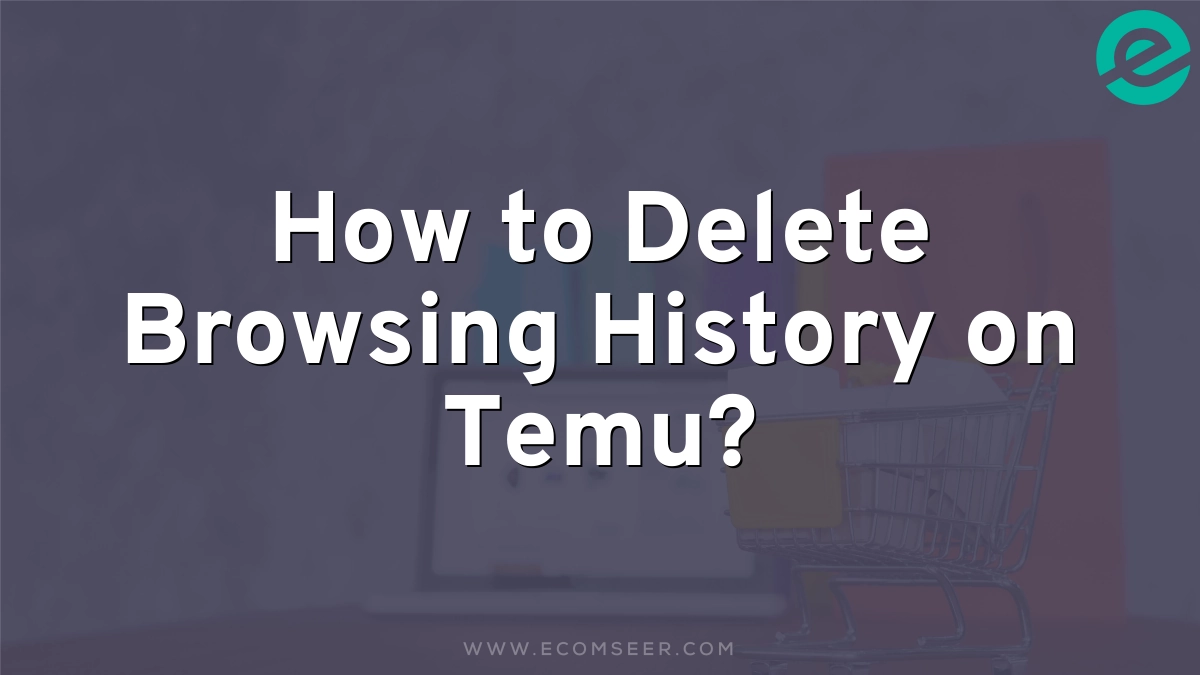Want to keep your Temu shopping private? Deleting your browsing history on Temu is easy, though the process varies slightly depending on whether you’re using the app or website. I’ll walk you through the steps for both, plus share some tips on managing your search history and why it’s important to clear your data regularly.
Clearing Browsing History in the Temu App
Contents
If you’re using the Temu app on your smartphone, follow these steps to remove your browsing history:
- Open the Temu app on your device
- Log in to your account if needed
- Tap the “You” icon at the bottom of the screen
- Scroll down and find the “Browsing History” option
- Select the items you want to remove
- Tap the three dots next to each item
- Choose “Delete” to remove the selected items
Remember, this process allows you to delete items individually. If you want to clear everything at once, you might need to use your device’s settings to clear app data, which I’ll explain next.
Deleting Temu App Data (For a Fresh Start)
For a more thorough cleanup, you can clear all app data. This method varies slightly between Android and iOS:
For Android Users:
- Go to your phone’s Settings
- Find “Apps” or “Application Manager”
- Locate and tap on Temu
- Select “Storage”
- Tap “Clear Data” and “Clear Cache”
For iPhone Users:
- Open the Settings app
- Scroll down and tap on Temu
- Select “Clear App Data” if available
Be aware that clearing app data will log you out and reset your preferences. It’s like giving your Temu app a fresh start.
Removing History from the Temu Website
If you prefer shopping on Temu’s website, here’s how to clear your browsing history:
- Go to the Temu website and log in
- Click on “Orders and Account” in the top right
- Select “Browsing History” from the dropdown menu
- For each item, click the three dots and choose “Delete”
This method allows you to selectively remove items from your browsing history. It’s helpful if you only want to hide specific products you’ve viewed.
Managing Your Temu Search History
Your search history is separate from your browsing history. Here’s how to clean it up:
- Open the Temu app
- Tap the search bar at the top of the screen
- You’ll see a list of recent searches
- Tap the delete icon next to any keyword you want to remove
Clearing your search history can help prevent unwanted recommendations and keep your shopping habits private.
Why Bother Clearing Your Temu History?
You might wonder why it’s important to clear your Temu history regularly. Here are some good reasons:
- Privacy: Keep your shopping habits to yourself, especially on shared devices
- Free up space: Clearing cache and history can help your phone run smoother
- Fresh recommendations: Get new, relevant product suggestions instead of old ones
- Avoid awkward situations: Hide surprise gift shopping from curious eyes
- See new deals: Sometimes clearing history helps you see fresh promotions
People Also Ask
How do I delete all browsing history on Temu at once?
Unfortunately, Temu doesn’t offer a one-click solution to delete all browsing history. The best way is to clear app data through your device settings, which will remove all saved information but also log you out.
Can I clear Temu browsing history on iPhone?
Yes, you can clear Temu browsing history on iPhone. Use the in-app method to delete individual items, or go to your iPhone settings to clear all app data for a fresh start.
How to remove browsing history on Temu website?
On the Temu website, go to your account, find the browsing history section, and delete items individually by clicking the three dots next to each one and selecting “Delete”.
Is it possible to automatically delete Temu browsing history?
Currently, Temu doesn’t offer an automatic history deletion feature. You’ll need to manually clear your history regularly to maintain privacy.
Conclusion
Keeping your Temu browsing history clean is a simple but important task for maintaining your privacy and getting the most out of the app. Whether you’re using the app or website, these methods will help you keep your shopping habits to yourself. Remember to clear your history regularly, and don’t forget about your search history too. Happy (and private) shopping on Temu!