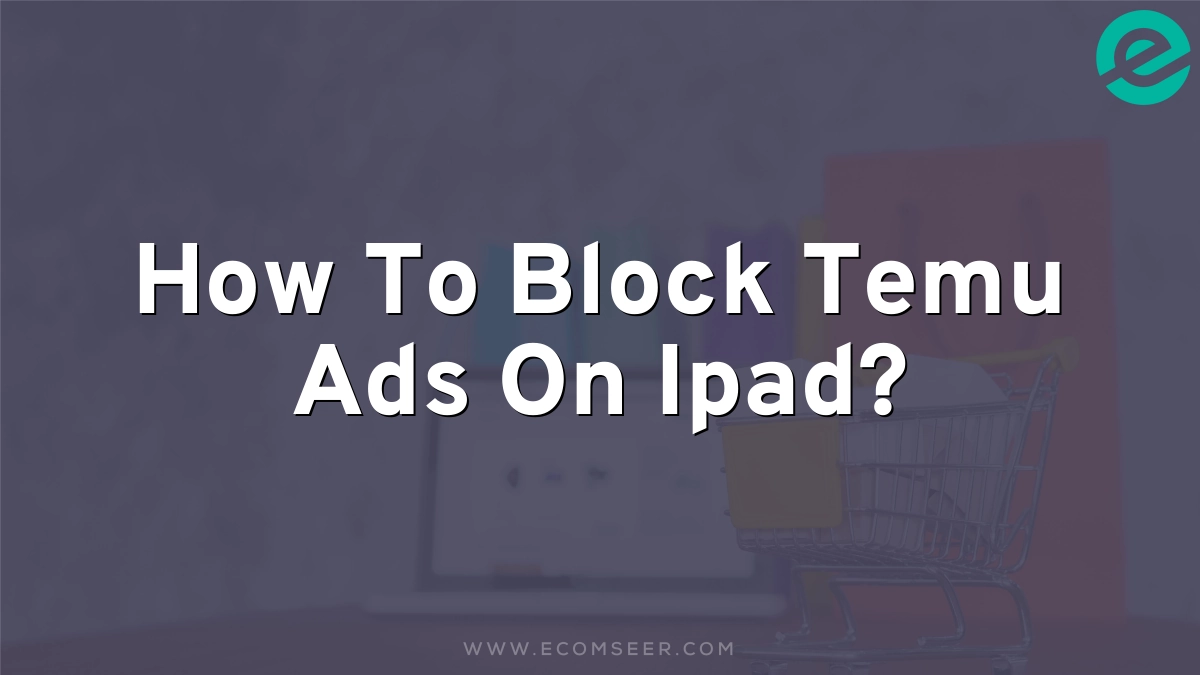Are you tired of seeing Temu ads popping up on your iPad? I’ve got you covered! I’ll show you how to block these annoying ads and enjoy a smoother browsing experience. Let’s dive in and take control of your iPad’s ad settings.
Understanding Personalized Ads
Contents
Before we start blocking ads, it’s important to know what personalized ads are. These are ads that use your information to show you products or services you might like. While they can be useful, they can also be annoying if you see too many of them.
Turning Off Personalized Ads on Your iPad
Here’s how you can stop personalized ads, including those from Temu, on your iPad:
- Open the “Settings” app on your iPad
- Scroll down and tap on “Privacy & Security”
- Look for “Apple Advertising” and tap on it
- Switch off the “Personalized Ads” option
By doing this, you’re telling Apple not to use your information for showing you targeted ads. This can help reduce the number of Temu ads you see.
Stopping Apps from Tracking Your Activity
Another way to cut down on Temu ads is to stop apps from tracking what you do. Here’s how:
- Go to “Settings” again
- Tap on “Privacy”
- Find and tap on “Tracking”
- Turn off the switch that says “Allow Apps to Request to Track”
This step tells apps, including Temu, that they can’t follow your online activities to show you ads.
Using Ad Blocker Apps for a Better Experience
If you want to block even more ads, you can use special apps called ad blockers. These apps stop ads from showing up when you’re using your iPad. Here’s what to do:
- Open the App Store on your iPad
- Search for “ad blocker”
- Look for an app with good ratings and reviews
- Download and install the ad blocker app
- Follow the app’s instructions to set it up
Using an ad blocker can help you see fewer ads from Temu and other companies, making your iPad experience much nicer.
Sometimes, ads keep showing up because of information saved in your browser. To fix this, you can clear your history and cookies:
- Open the “Settings” app
- Scroll down and tap on “Safari”
- Tap on “Clear History and Website Data”
- Confirm by tapping “Clear History and Data”
This step can help reduce the number of ads you see, including those from Temu.
Blocking Location-Based Ads
Some ads, like those from Temu, might use your location. To stop this:
- Go to “Settings”
- Tap on “Privacy”
- Select “Location Services”
- Scroll down and tap on “System Services”
- Turn off “Location-Based Apple Ads”
This will stop ads from using your location to show you targeted content.
Enjoying a Cleaner Browsing Experience
By following these steps, you can significantly reduce the number of Temu ads and other annoying pop-ups on your iPad. Remember, while you can’t block all ads completely, these methods will help make your browsing much more enjoyable.
People Also Ask
How do I stop Temu ads on my iPad?
To stop Temu ads on your iPad, go to Settings > Privacy & Security > Apple Advertising and turn off Personalized Ads. You can also use an ad blocker app from the App Store for more comprehensive ad blocking.
Can I block all ads on my iPad?
While you can’t block all ads completely, you can significantly reduce them. Use ad blocker apps, turn off personalized ads in settings, and clear your browsing history regularly to minimize the ads you see.
How do I block Google ads on my iPad?
To block Google ads on your iPad, install an ad blocker app from the App Store. You can also go to Settings > Privacy > Tracking and turn off “Allow Apps to Request to Track” to limit personalized ads.
Are there ways to block ads on Android phones too?
Yes, you can block ads on Android phones. Install ad blocker apps from the Google Play Store, use browsers with built-in ad blockers like Brave, or adjust your device settings to limit ad tracking.
Why do I keep seeing Temu ads everywhere?
Temu ads are widespread due to aggressive marketing. To reduce them, turn off personalized ads in your device settings, use ad blockers, and avoid clicking on Temu ads or visiting their website frequently.